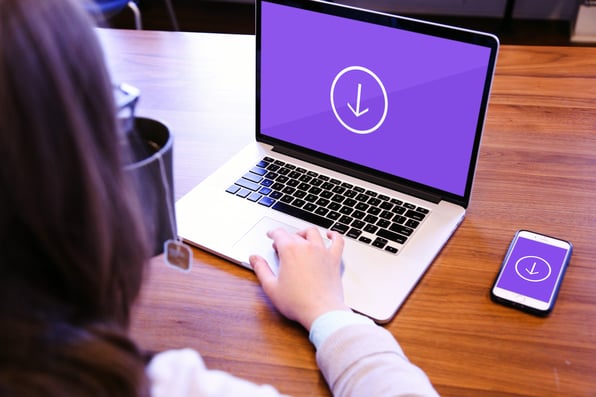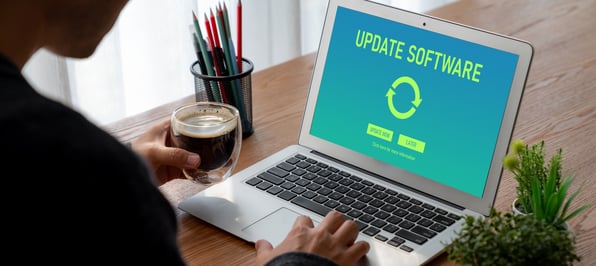Welcome to our latest blog series, where we’re showcasing the newest HubSpot updates for 2025!
This edition highlights the latest HubSpot CRM enhancements designed to streamline your processes and empower your marketing and sales teams like never before.
Let’s dive in and explore these exciting updates together!
What's inside:
1. Podcast slide-in CTA template
2. Average Email Open Rate and Click Through Rate for Lists
4. Create Personalized Content from Lists
5. Website Tracking Code: Verify Installation
6. Generate calculated property formulas with AI
7. Validate and format phone number workflow action
8. Dismiss Knowledge Gaps Topics & Messages
9. Perform Bulk Action in Content Remix
Podcast slide-in CTA template
For more information, watch the video demo.
From the main navigation, go to Marketing > CTAs and create a new CTA.
Select Podcast Slide-in template.
Select your podcast episode and publish your CTA
How does it work?
1. Navigate to CRM --> Lists and select the 'Actions' dropdown and 'Edit columns'

2. Add columns 'Email Open Rate' and 'Email Click Through Rate'

3. Sort your lists based on Email Open Rate or Click Through Rate to view your top-performing Lists

Now you're ready to take the next best action on your top-performing Lists, like identifying lookalikes to expand your reach or continuing to communicate with contacts who are likely to engage with future emails! Conversely, you can identify underperforming lists, so you can optimize the list and improve future email performance.
URL property
What is it?
You'll now be able to create a new type of property to store URLs.

URLs are critical data for modern businesses. Some examples:
- Share content with your customers directly by inserting a URL in a personalization token
- Store context about a company, in a clickable, easy-to-reference format on the CRM record page
- Conditionally require a URL when a new contact is created to ensure a relevant website is saved to the record

How does it work?
Objects<Settings<Properties
Create a property, and then select URL as the fieldtype.
You can specify a list of domains that should be allowed or blocked.

Click save.
When entering data "https://" will be automatically prepended to data entered in a URL property. Any data that does not fit a valid URL format will be prevented from being saved.
The values of URL properties will be shown as clickable links in the CRM.
Note: URL properties are not yet supported in Forms.
Create Personalized Content from Lists
Content that isn't tailored to a specific audience isn't going to resonate. With list-based remixing, creating content that is targeted to a specific customer segment has never been easier. This allows marketers to move faster with creating content that unique content that is bespoke to your customers.
How does it work?
- In the main nav, go to CRM > Lists.
- Find the list of contacts you want to target or create a new list with the appropriate filter criteria.
- Once you've identified the correct list, from the list dashboard, you can hover over the list name and select More > Remix, or
- You can also click into the list to confirm all the details are correct and select Actions > Remix from the upper-right corner.
- Once you click Remix, a modal will open and prompt you to:
- Provide a list description. You can generate a description based on the lists filters or write your own. The more specific the description, the better. Include details about your marketing goals, the audience's needs, or specific products and services that are relevant to the audience.
- E.g., "Customers who have purchased solar inverters in the last 12 months. They're located in the Southwest of the United States and want to decrease their carbon footprint and water consumption while being less reliant on the energy grid."
- Select the type of content you want to create or use a template. You can use the checkboxes to select up to six pieces of content to create at a time, or you can use a Remix template.
- Selecting individual pieces of content to create are ideal when you have a campaign you need to create on the fly.
- Remix templates allow you to define what pieces of content and corresponding attributes should be used. If you frequently create the same types of content with the same custom instructions, a template is the best way to do so efficiently. Templates also allow you to create more than 6 pieces of content at a time as they can include child content.
- Provide a list description. You can generate a description based on the lists filters or write your own. The more specific the description, the better. Include details about your marketing goals, the audience's needs, or specific products and services that are relevant to the audience.
- Click Remix in the bottom right corner of the modal. Content Remix will launch in a new tab with your list loaded and your content already generating.
Website Tracking Code: Verify Installation
How does it work?
- Go to the Tracking Code settings page.
- They enter a URL and hit “Test.”
- The system checks for the tracking code, fires diagnostics, and notifies the user of success or failure.
- ✅ Success: You get an in-app notification and email confirming the tracking code is working and see what features they just unlocked.
- ❌ Failure: You'll get actionable diagnostics—e.g., incorrect Hub ID, JavaScript conflicts, cookie banner issues.
- Test results are viewable in a new section with detailed status and history.
Generate calculated property formulas with AI
You can now use AI to generate custom equations for calculated properties.

Building a custom equation for a calculated property can be time-consuming. With this feature, you can simply describe what you're looking to calculate, and HubSpot will build a formula for you to test and modify.
How does it work?
Objects>Settings>Create property
Create a calculated property, then select Custom Equation as the calculated property type. Click Generate Formula and describe what you're looking to calculate.
You can test your formula with a sample output by clicking Test Formula.

You can now clean your phone numbers automatically and in bulk using a dedicated workflow action.

How does it work?
Automation>Workflows
You can add this action to a new workflow or edit an existing one. Select a trigger for your workflow.
When choosing an action, search for “Format and validate phone number” under CRM actions. Select a phone number property to format and validate.
Optionally, a default country code can be used to validate numbers without a country code. If valid, it'll be added to the number before saving.
Similar to the existing Format Data action, this action will validate the input as a phone number, but it will not be automatically saved to the record. To save the formatted and validated phone number, add an Edit Record action. Select the same property to edit as you did in the “Format and validate phone number” action. When choosing a value, select “Action outputs” as your data variable and then select “Parsed phone number output.”

Dismiss Knowledge Gaps Topics & Messages
When customer agent replies to a visitor with "I don't know," it groups those messages into Knowledge Gap topics so you can easily see where your agent needs further training. Now, you can dismiss entire topics or individual messages within a topic once they’ve been resolved or are no longer useful. This helps you:
- Keep your workspace clean and focused
- Clear out gaps you've already reviewed or addressed
- Stay in control of what needs your attention
This small update helps you stay focused by showing only what needs your attention. It gives you more control to manage your Customer Agent’s knowledge gaps with clarity and ease.
How does it work?
- Go to Performance > Knowledge gaps
- Click on a knowledge gap topic
- Select the checkbox next to any messages you want to dismiss
- Add a short answer to address the topic, then click 'Create and resolve' to remove the topic from the knowledge gaps table
Note: If you dismiss all messages within a topic, the entire topic will be removed from the knowledge gaps table.



Perform Bulk Action in Content Remix
How does it work?
To perform bulk actions in content remix:
- Toggle on bulk edit mode.
- Click into the checkbox in the upper-right corner of each piece of content you would like to perform an action on.
- Click the actions menu and select which action you would like to take.
Basic Record Cloning
Introducing record cloning, users can now create a new record based on an existing record. Any of the properties and associations that are configured in the create form of the object may be included in the new record.
How does it work?
The clone functionality can be accessed from the records page's Actions dropdown menu for all CRM records: Contact, Company, Deal, Ticket, Custom Objects (enterprise only), Appointments, Listings, Services, and Courses.

The clone action starts the record creation process with properties and associations pre-filled from the source record.

Can I clone properties or associations that aren't included in my customized create form?
No. In basic cloning, the cloned record includes properties that are customized in the record creator form. Users may edit the properties and associations before cloning the record.
How are associations cloned?
When there are more than 50 associations for an association type, up to 50 associations are shown in the clone form, but all associations will be copied. In this case, the user may change the associations in the source or cloned record. They also have the option to clear the associations if they don’t want them cloned.
What happens to property values?
Whether the value of a property is cloned or not depends on the property:
- Sync Properties: the value isn't cloned; it's re-synced to the new record the same way it is when you create a record from scratch.
- Calculated Properties: the value isn't cloned; instead, it is recalculated in the new record.
- Conditional Properties: the property value is decided by the controlling property in the same way it is when creating a new record.
- Unique Property Values: the field is cleared in the cloned record. If the property is required, the user has to enter a new value before cloning the record.
- Permission: if the user lacks permission to view a property, its value is cleared in the cloned record
Who can clone records?
Users must have permission to create records for the type of object being cloned.
How can I find the clone source?
The source record name is automatically captured in the cloned record's Record source detail 1 property.

Is the clone action traceable?
Super Admins may monitor clone action in the Audit Log by setting the filters to the Category: CRM Object and the Action: Clone