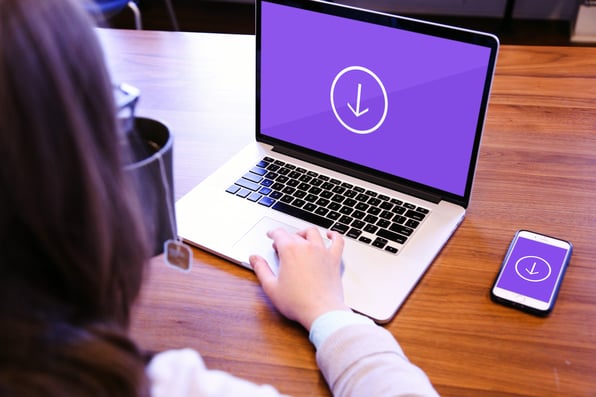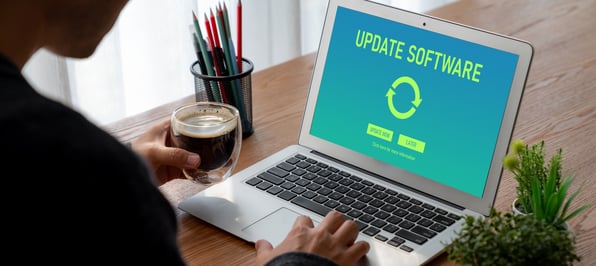Welcome to our latest blog series, where we’re showcasing the newest HubSpot updates for 2025!
This edition highlights the latest HubSpot CRM enhancements designed to streamline your processes and empower your marketing and sales teams like never before.
Let’s dive in and explore these exciting updates together!
What's inside:
1. Add Customer Agent to Rule-Based Chatflows
2. Custom Times and “Prevent Skip” for Forms/CTAs Now in Professional
3. Perform Bulk Action in Content Remix
5. Recommended Templates for Dashboards and Reports
6. Create more types of properties from the CRM index page
7. Manually Score Deals and Companies with Sales Hub
8. 60-Day Auto-Disable for Unused URL Redirects
9. Sunsetting the "Create Podcast" Feature in Content Agent
10. Export tickets in the Customer Portal
11. Sunsetting the "Create Podcast" Feature in Content Agent
Add Customer Agent to Rule-Based Chatflows
You can now add your Customer Agent as an action within Rule-Based Chatflows. This gives you more control over exactly when and how your AI-powered Customer Agent steps into customer conversations.
How does it work?
Go to Chatflows and create or edit a rule-based chatflow. When adding an action, you’ll now see a new option: “Send to Customer Agent.” Use this to hand off the conversation to your AI Customer Agent at the moment that makes the most sense for your flow.

Custom Times and “Prevent Skip” for Forms/CTAs Now in Professional
Marketing Hub, Service Hub, CMS Hub, and Content Hub Professional customers can now set custom timestamps for when CTAs and forms appear on your HubSpot-hosted videos. You can now choose to prevent viewers from skipping ahead, which was previously limited to Enterprise plans.
How does it work?
In the video module, select CTA or form, select your CTA or form, and select Edit within the Options section
- In the right side panel, click the Display time dropdown menu and select a time option.
- If you've selected a custom time, you can specify the time by clicking the circle below the video and dragging it to the correct position, or entering a time in the Selected display time field.
- To stop visitors from skipping the overlay, click the Skip option dropdown menu and select Don't allow viewers to skip [form/CTA]. By default, visitors will be allowed to skip the overlay.

Perform Bulk Action in Content Remix
For the content generated within remix, you can now select multiple pieces of content at a time to save for editing, regenerate, or delete. Previously, these actions had to be completed one at a time.
Content remix empowers users to create multiple pieces of content in a matter of seconds, and bulk actions allow you to quickly take your next steps with those content drafts. You'll be able to save multiple pieces of content for further editing, delete outputs, or regenerate outputs in just a few clicks.
How does it work?
To perform bulk actions in content remix:
- Toggle on bulk edit mode.
- Click into the checkbox in the upper-right corner of each piece of content you would like to perform an action on.
- Click the actions menu and select which action you would like to take.
Basic Record Clonin
Introducing record cloning, users can now create a new record based on an existing record. Any of the properties and associations that are configured in the create form of the object may be included in the new record.
How does it work?
The clone functionality can be accessed from the records page's Actions dropdown menu for all CRM records: Contact, Company, Deal, Ticket, Custom Objects (enterprise only), Appointments, Listings, Services, and Courses.

The clone action starts the record creation process with properties and associations pre-filled from the source record.
Can I clone properties or associations that aren't included in my customized create form?
No. In basic cloning, the cloned record includes properties that are customized in the record creator form. Users may edit the properties and associations before cloning the record.
How are associations cloned?
When there are more than 50 associations for an association type, up to 50 associations are shown in the clone form, but all associations will be copied. In this case, the user may change the associations in the source or cloned record. They also have the option to clear the associations if they don’t want them cloned.
What happens to property values?
Whether the value of a property is cloned or not depends on the property:
- Sync Properties: the value isn't cloned; it's re-synced to the new record the same way it is when you create a record from scratch.
- Calculated Properties: the value isn't cloned; instead, it is recalculated in the new record.
- Conditional Properties: the property value is decided by the controlling property in the same way it is when creating a new record.
- Unique Property Values: the field is cleared in the cloned record. If the property is required, the user has to enter a new value before cloning the record.
- Permission: if the user lacks permission to view a property, its value is cleared in the cloned record
Who can clone records?
Users must have permission to create records for the type of object being cloned.
How can I find the clone source?
The source record name is automatically captured in the cloned record's Record source detail 1 property.

Is the clone action traceable?
Super Admins may monitor clone action in the Audit Log by setting the filters to the Category: CRM Object and the Action: Clone

Recommended Templates for Dashboards and Reports
HubSpot has introduced smart template recommendations in two key areas of HubSpot’s reporting experience:
- The Dashboard Template Library
- The Report Creation Flow
These recommendations help you find the most relevant dashboards and reports faster, by suggesting templates based on your data and goals.
How does it work?
- In the Dashboard Template Library: When you browse templates, HubSpot now highlights recommended dashboards based on your data setup, usage patterns, and key objects (like deals, contacts, or tickets). These suggestions help you quickly spin up dashboards tailored to your needs.
- In the Report Creation Flow: As you begin creating a report, the system suggests report templates that match the object and goal you’ve selected—whether it’s tracking pipeline performance, marketing attribution, or customer support metrics.
These recommendations are dynamically curated and evolve with your usage, making it easier to create meaningful insights with less guesswork.
Create more types of properties from the CRM index page

You can now create the following types of properties from the CRM index page:
- date
- datetime
- file
- user
- rich text
If you're enrolled in the URL property beta, you'll also be able to create URL properties from the index page.
How does it work?
To use this feature, navigate to the object's index page and click on the column header to access the contextual menu.
From the menu:
- Click "Add" to insert a new column to the right of the selected column or click "Remove" to remove the selected column.
- Click "Create new property" to open up the new side panel.
Manually Score Deals and Companies with Sales Hub
You can now manually score deals and companies using the Lead Scoring app with Sales Hub Professional or Enterprise.
Effective scoring provides accurate, actionable insights that empower sales reps to identify which deals to prioritize and which companies to prospect first. With manual scoring, you and your sales team can customize the scoring rules that are most impactful for your business, ensuring efforts are always focused on accelerating deal closure.
With the Lead Scoring app now in both Marketing Hub and Sales Hub, your marketing and sales teams can seamlessly collaborate and maintain consistent criteria for evaluating contacts, companies, and deals in a unified and single scoring solution. Sales teams are also able to migrate their manual deal scores from the legacy scoring property, that is sunsetting on August 31, 2025.
How does it work?
1. In the Global Navigation Bar on the left, navigate to Marketing > Lead Scoring. Once in the Lead Scoring app, click "Create score".
2. Select "Deals" and click "Create".
3. Start building your score by clicking "+ Add event group" or "+ Add property group".
Within an event group, you can add event criteria such as Ads, Calls, Forms, etc.
Within a property group, you can add objects such as Deal, Associated contact, Associated company, etc.
4. Click on the "Deals" tab to choose which deals to include or exclude in scoring.
5. Click on the "Settings" tab to edit the property label and customize the score thresholds.
6. You can also edit the name of the score and then click "Review and turn on". After reviewing your score, click "Turn on".
7. After turning your score on, you will receive the following confirmation with next steps.
Note: You can also score companies with a combined score similar to deals, or with the fit and engagement criteria as separate scores.
60-Day Auto-Disable for Unused URL Redirects
Starting September 8, 2025, URL redirects that haven't been used in 60 days will be automatically disabled. Disabled redirects will appear grayed out in your URL redirects table but can be reactivated anytime.
This change helps optimize your website performance and redirect management by automatically cleaning up unused redirects while improving your site speed. You maintain full control—you can re-enable any disabled redirect or turn off the auto-disable setting entirely. You'll also gain better visibility into redirect usage to help you decide what to keep active.
How does it work?
Any redirect with zero usage over the past 60 days will be automatically disabled on September 8, 2025, and moving forward. Disabled redirects remain visible in your redirects table for reference.
- To reactivate a redirect, simply toggle it back on.
- To disable this feature, adjust your redirect settings.
Export tickets in the Customer Portal
Visitors in the customer portal will now see an Export to CSV button above the ticket listing table. With one click, customers can download the tickets currently shown in the table as a .csv file, making it easier than ever to work with their ticket data.
Customers want their clients in the portal to have more flexibility to share ticket data and run internal reporting without having to do so manually or request it from their support team. Now, they can export tickets to track trends and create reports at their convenience.
How does it work?
Click on the Export to CSV button above the table listing view.
What gets exported:
- Only the tickets currently visible in your view, based on filters you’ve applied (e.g: status = Open/Closed, view = “Owned by Me” or “Owned by Organization”)
- All visible columns, including Ticket ID
- The most recent 5,000 tickets
Sunsetting the "Create Podcast" Feature in Content Agent
The platform is sunsetting the ability to automatically generate podcast episodes using Breeze content agent. However:
- You will still be able to create landing pages, case studies, and blog with content agent after the sunset.
- You can continue to generate full podcasts using content remix as part of your Content Hub subscription.
How does it work?
Automatically generating podcasts with Breeze content agent will be sunset September 29, 2025.