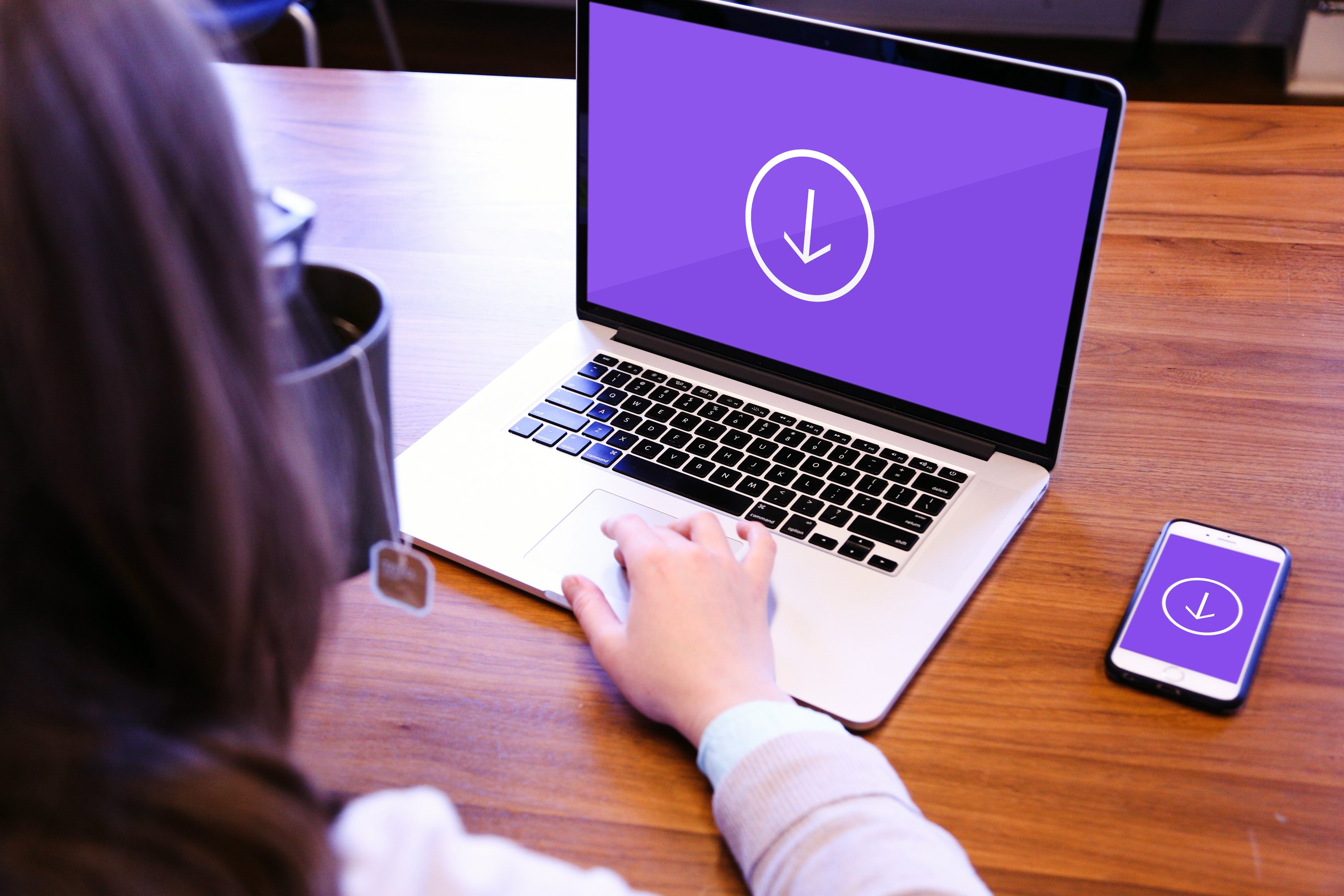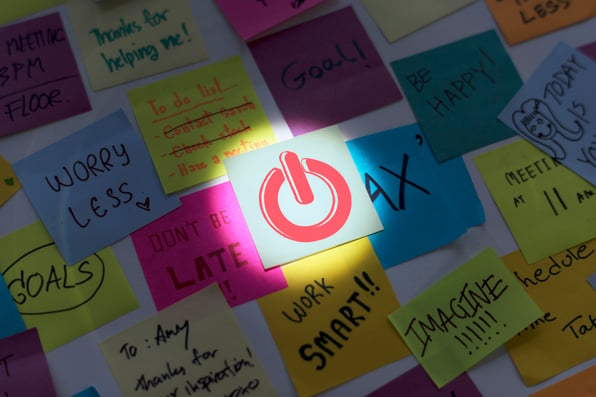Welcome to our latest blog series, where we’re showcasing the newest HubSpot updates for 2025!
This edition highlights the latest HubSpot CRM enhancements designed to streamline your processes and empower your marketing and sales teams like never before.
Let’s dive in and explore these exciting updates together!
What's inside:
1. HubL Function Limit Enforcement in Marketing Email
2. Shopify app update: Ecommerce customer CRM card
3. Schedule automatic exchange rate updates
5. HubSpot Numbers Available in Nordics, France, and Spain
6. AI-Generated Captions & Caption Translations
7. HubSpot deep research connector
HubL Function Limit Enforcement in Marketing Email
Starting May 28th, 2025, HubSpot will begin to enforce the CMS HubL limits for all customers using the functions listed below in their Marketing Emails in accordance with the Software Products, Packaging, and Limits:
- blog_authors
- blog_by_id
- blog_popular_posts
- blog_post_archive_url
- blog_recent_author_posts
- blog_recent_posts
- blog_recent_tag_posts
- blog_total_post_count
- content_by_id
- content_by_ids
- cta
- crm_associations
- crm_object
- crm_objects
- crm_property_definition
- crm_property_definitions
- file_by_id
- files_by_ids
- hubdb_table
- hubdb_table_row
- menu
- postal_location
- topic_cluster_by_content_id
Please refer to the HubL Function Developer Documentation for upper limits on HubL function usage.
How does it work?
For new emails:
When users exceed a function limit in their Email, they will receive an error notification below in the Review Panel.
The number of modules using these HubL functions will need to be removed in order to publish your Marketing Email.

For published emails:
- If an email is published, and the platform detects that more than 10 HubL functions are included in the send upon rendering for a particular contact, the email send will drop for that recipient.
- The web version of published emails will return a 500 error response when the HubL function limit is exceeded.
Shopify app update: Ecommerce customer CRM card
How does it work?
When you connect HubSpot to Shopify, the CRM card will automatically appear in the middle panel of your contact records displaying real-time data pulled directly from Shopify.
You can:
- Filter data by specific Shopify store using the dropdown menu
- Customize the sales graph by date range and frequency
- View AI-generated insights based on the customer's purchase history

Schedule automatic exchange rate updates
You can now automate exchange rate updates for your currencies in HubSpot. Schedule updates monthly, quarterly, or annually--eliminating manual work and ensuring accuracy.
How does it work?
See walkthrough video.
To edit currencies, users must have Super Admin or Edit account defaults permissions.
- In your HubSpot account, click the settings icon in the top navigation bar.
- In the left sidebar menu, navigate to Account defaults.
- Click the Currency tab.
- At the top, you'll see your Schedule automatic exchange rate updates. Click the toggle to enable automatic exchange rate updates.
Any supported currencies will automatically update to the effective exchange rate from the first of the month (if monthly frequency is selected). If you enable this feature mid-month for the first time, your account will be updated to the exchange rates in effect on the first of the current month. Your account will be updated again according to the frequency selected, with the next update indicated.
Important Note: While the Currency Settings table displays the latest exchange rates for open deals, closed deals are handled differently. When a deal is closed, HubSpot will record the exchange rate in effect on that specific day. This ensures the exchange rate used within HubSpot for your closed deals reflects the rate at the time of closure, improving data accuracy.

Basic Record Cloning
Introducing record cloning, users can now create a new record based on an existing record. Any of the properties and associations that are configured in the create form of the object may be included in the new record.
How does it work?
When viewing a record, users with permission to create a new record will find a new option in the Actions dropdown menu. The Clone action starts the record creation with properties and associations pre-filled from the source record.

HubSpot Numbers Available in Nordics, France, and Spain
HubSpot phone number acquisition is now available in additional countries!
- Nordics = Norway, Sweden, Denmark, Iceland
- France
- Spain
You can submit business documentation for these countries, and acquire a HubSpot phone number that can be used for inbound and outbound calling, Team Calling in Help Desk, IVR, and more!
How does it work?
Enroll in the public beta by following the steps here.
Once enrolled in the public beta, follow step below to start your number acquistion:
- In your HubSpot account, click the settings settings icon in the top navigation bar.
- In the left sidebar menu, navigate to Calling > Call Setup.
- On the Phone numbers tab, click Get a HubSpot number.
- In the right panel, review the information then click Next.
- Use the dropdown menus to select a country, number type, and prefix.
- Based on the country you selected, you will need to validate your business by submitting regulatory documents providing proof of business in the selected country. Click Get started to complete the verification process.

7. In the verification flow, follow the steps to enter your company information and attach the requested documents. Once you click submit, it can take 3-4 business days for verification approval.
8. Once approved, you will see a banner in your account notifying of the country approval. This approves your company to be able to acquire phone numbers for that country.

Once your business verification is complete, return to call settings to acquire your phone numbers.
- Click Get a HubSpot number.
- In the right panel, select your approved country.
- Fill out the fields:
- Main business use case for these numbers
- Specify business use cases
- Number of phone numbers you are requesting
- Select preferred Area Code/Prefix
- Main business use case for these numbers
- Click "Request Number"

Once submitted, it can take 2 - 4 weeks for the requested phone numbers to be acquired. You will be notified via email once the requests is approved and numbers are ready for usage in your HubSpot account.
AI-Generated Captions & Caption TranslationsCreate accessible, globally relevant content in seconds with two powerful new video capabilities:
- Automatic subtitles in your video's original language
- Instant translations of those subtitles into multiple languages (view supported languages)
How does it work?
To use this functionality, you must be enrolled in the AI-powered video marketing beta and have access to Content Hub Professional or Enterprise.
To generate captions:
- Go to the Files tool
- Select "Details" for the video you want to caption
- Select the "Captions" tab
- Select "Start with AI"
Note: If you have "Files Data" AI setting enabled, your captions will generate automatically

To translate your captions:
- Select "AI Translate"
- Choose your desired languages
- Select "Translate"
Note: Your primary AI-generated transcript cannot be deleted.
Visitor Experience: Your website visitors can select the caption button on your videos to view subtitles in their preferred language.

HubSpot deep research connector
HubSpot is the first CRM to launch a deep research connector with ChatGPT. The new HubSpot deep research connector lets you apply powerful, doctorate-level research capabilities to your own customer data from HubSpot.
For example:
- Marketers can ask “Find my highest-converting cohorts from recent contacts and create a tailored nurture sequence to boost engagement,” then use the insights to launch an automated workflow in HubSpot.
- Sales teams can find new opportunities by asking, “Segment my target companies by annual revenue, industry, and technology stack. Based on that, identify the top opportunities for enterprise expansion,” then bring them back to HubSpot for prospecting.
- Customer success teams can say, “Identify inactive companies with growth potential and generate targeted plays to re-engage and revive pipeline,” then take those actions in the customer success workspace in HubSpot to drive retention.
- Support teams can say, “analyze seasonal patterns in ticket volume by category to forecast support team staffing needs for the upcoming quarter,” and activate Breeze Customer Agent in HubSpot to handle spikes in support tickets.
The connector supports core CRM objects including contacts, companies, deals, tickets, and their associations (read-only).
How does it work?
Ensure your Super Admin (user with the highest permissions level) or a user with App Marketplace permissions completes the setup first, as their account must be connected before others can access the connector. Once enabled by a Super Admin, other users in your organization can follow the same steps to connect. The HubSpot deep research connector is currently only available in the web version of ChatGPT.
To connect your CRM data to ChatGPT:
- In your ChatGPT chat window, go to Tools > Run Deep Research.
- Click Sources, then select HubSpot and click Connect.
- A pop-up will appear, prompting you to continue to HubSpot.
- Authenticate using your HubSpot credentials.
- After logging in, select the HubSpot account you want to connect to.
- Once connected, you’ll be redirected to ChatGPT Settings > Connectors, where HubSpot will appear as a verified connection.
After connecting, you can analyze your HubSpot CRM data with deep research in ChatGPT using natural language—no additional technical setup required. Please note, ChatGPT responds to the language used in the prompt, with all available languages here.

You'll now be able to create a new type of property to store URLs.

How does it work?
Objects<Settings<Properties
Create a property, and then select URL as the fieldtype.
You can specify a list of domains that should be allowed or blocked.

Click save.
When entering data "https://" will be automatically prepended to data entered in a URL property. Any data that does not fit a valid URL format will be prevented from being saved.
The values of URL properties will be shown as clickable links in the CRM.
Note: URL properties are not yet supported in Forms.
HubSpot Home Page
HubSpot Home is a personalized, smart, and relevant navigation and discovery experience to help you use HubSpot to its full potential.
Marketers, sales reps, admins, or analysts are distracted, working on multiple things at once, and bombarded with team requests all calling for attention. HubSpot customers need to get to the right task and right data as quickly as possible and take the next best action.
HubSpot seeks to make itself more purposefully built for your core jobs, get you to your tasks quickly, and show you how to expand the value they get out of HubSpot.
How does it work?
HubSpot Home can be found at the top of the global navigation bar by selecting the "Home" icon.

Your Home page contains dynamic and personalized content to help you:
- Focus on today's upcoming tasks, events or meetings
- Not miss an important account warning or issue
- Easily access frequently visited pages in HubSpot
- Quickly return to your recent work, like forms and emails you've been working on
- Spotcheck where your team needs you across approvals, comments and at-mentions
- Learn and grow through recommended Academy lessons
HubSpot Home will be the page that you land on when you log into HubSpot or navigate to another HubSpot account that you're a part of. However, if you have a Sales or Service Professional Seat, you'll be redirected to your respective Workspace in order to ensure muscle memory from the outset and drive rep efficiency.