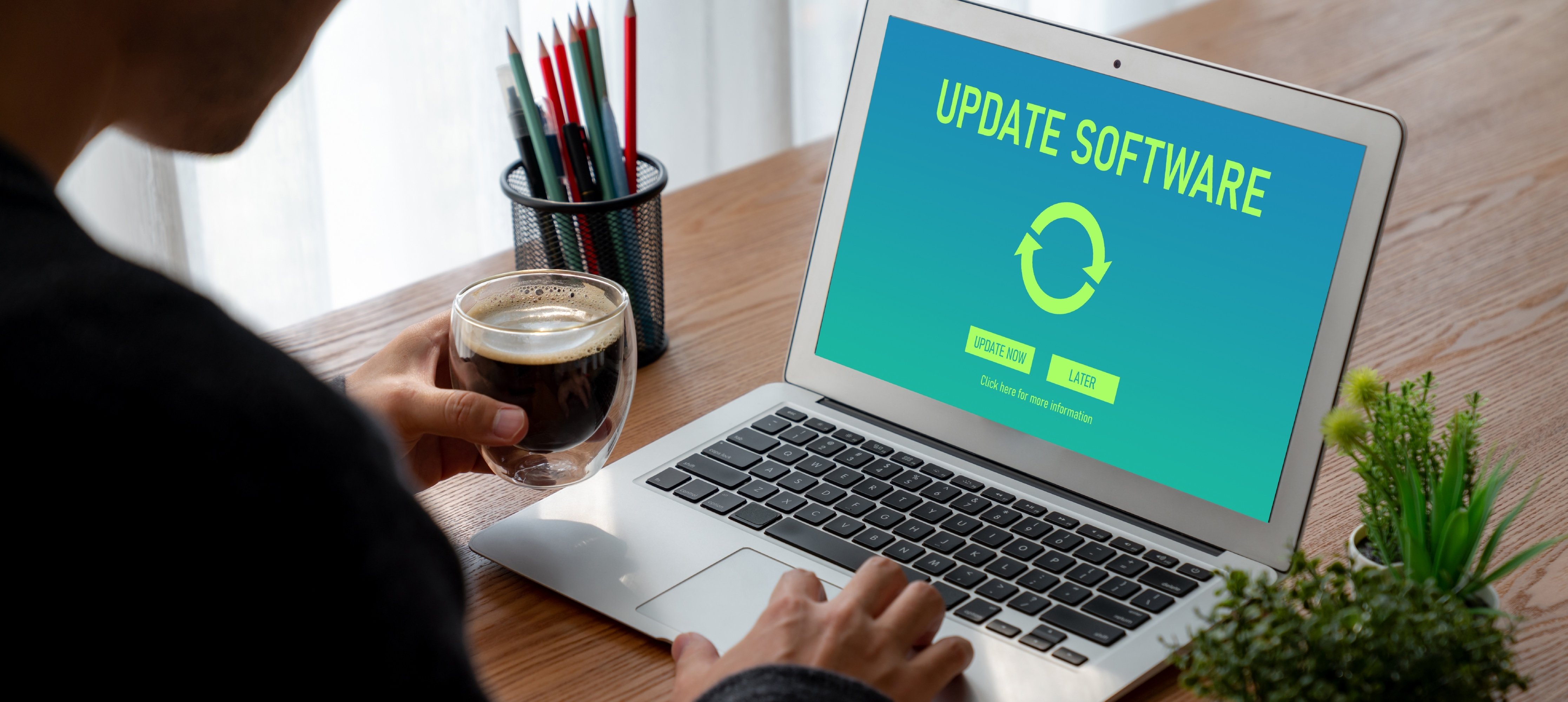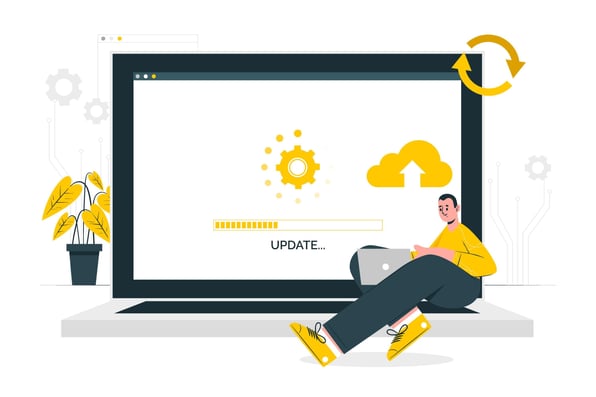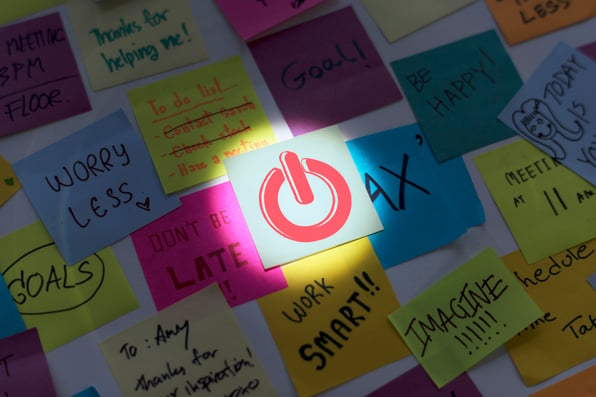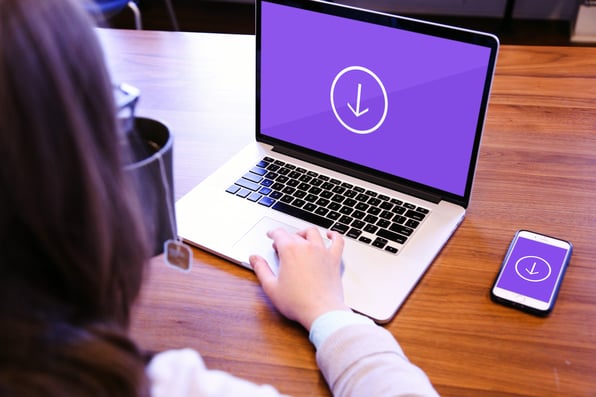Welcome to our latest blog series, where we’re showcasing the newest HubSpot updates for 2025!
This edition highlights the latest HubSpot CRM enhancements designed to streamline your processes and empower your marketing and sales teams like never before.
Let’s dive in and explore these exciting updates together!
What's inside:
1. Automatic email compression for improved deliverability
2. Edit Email Conversation History in Help Desk and Inbox
3. Faster property creation experience on the CRM index page
4. Next Meetings & Last Activity Columns in the Deals Table of the Sales Workspace
5. Slack app update: improvements to workflow actions
6. Search Workflows by Descriptions
7. [Android] Conditional properties and required associations when creating Contacts & Companies
9. Add Customer Agent to Rule-Based Chatflows
10. Bring Your Brand Voice to Your Customer Agent
Faster property creation experience on the CRM index page
You can now create properties on the CRM index page more quickly, with a streamlined, easy-to-use side panel.

How does it work?
Users must have 'Edit property settings' permissions to create new properties. Users who do not have this permission will not be able to use this feature.
To use this feature, navigate to the object's index page and click on the column header to access the contextual menu.
From the menu:
- Click "Add" to insert a new column to the right of the selected column or click "Remove" to remove the selected column.
- Click "Create new property" to open up the new side panel.
- Only text, number, and enumeration properties can be created with the new experience.
Next Meetings & Last Activity Columns in the Deals Table of the Sales Workspace
These are two new columns in the Sales Workspace deals tab designed to improve visibility into deal engagement:
- Next Meeting shows the next upcoming scheduled meeting tied to a deal.
- Last Activity shows the most recent engagement (like a completed task, call, or meeting) on the deal.
How does it work?
- Next Meeting displays the soonest scheduled meeting with an end time in the future. If no upcoming meetings exist, the column remains blank.
- Last Activity reflects the most recent completed interaction on the deal — including calls, emails, or tasks — based on timestamped activity logs.
These columns will appear in all default preset views and can be added to custom views by users or admins.
Slack app update: improvements to workflow actions
New improvements to workflow actions for sending Slack notifications and creating Slack channels are now available in the Slack app for HubSpot.
- With the Send Slack Notification workflow action, you can now:
- Add actions to the Slack notification, allowing users to immediately execute in response to a specific event, right from Slack.
- Select users to at-mention with the notification.
- With the Create Slack Channel workflow action, you can now:
- Select specific users to automatically add to the channel.
- Select the types of activity updates to send to the channel.
- Set a channel description.
- Use the workflow action on ticket-based workflows.
How does it work?
Send Slack notification improvements:
When configuring a workflow in HubSpot to send a Slack notification, you will now see options to “Add actions to the notification” and “Add at-mentions to the notification.”
- To “Add action buttons directly to notifications,” select which actions you would like to make available such as create tasks, add notes, log activities, update properties.
- To “Add at-mentions to the notification,” select specific team members to @mention.

When the notification is delivered to Slack, it will come with buttons to execute the corresponding actions and tag the user you selected to at-mention. Clicking on an action button will allow you to execute the action directly from Slack.

Create Slack Channel improvements:
- Automatically add specific team members to new channels.
- Select which activity updates to send to the channel.
- Set channel descriptions directly from the workflow.

You will also find this workflow action now available on ticket-based workflows to support use cases like high-severity tickets, that warrant their own channel for collaborative ticket resolution. The corresponding right-hand side panel card will now be available on ticket records as well, for manual association to a new or existing Slack channel.

Search Workflows by Descriptions
Customers can now search for workflows using keywords from the workflow descriptions directly in the search bar on the workflows listing page.
How does it work?
On Workflows listing page, enter the key word in the search bar and a list of workflows with either the key word in names or descriptions will be displayed.
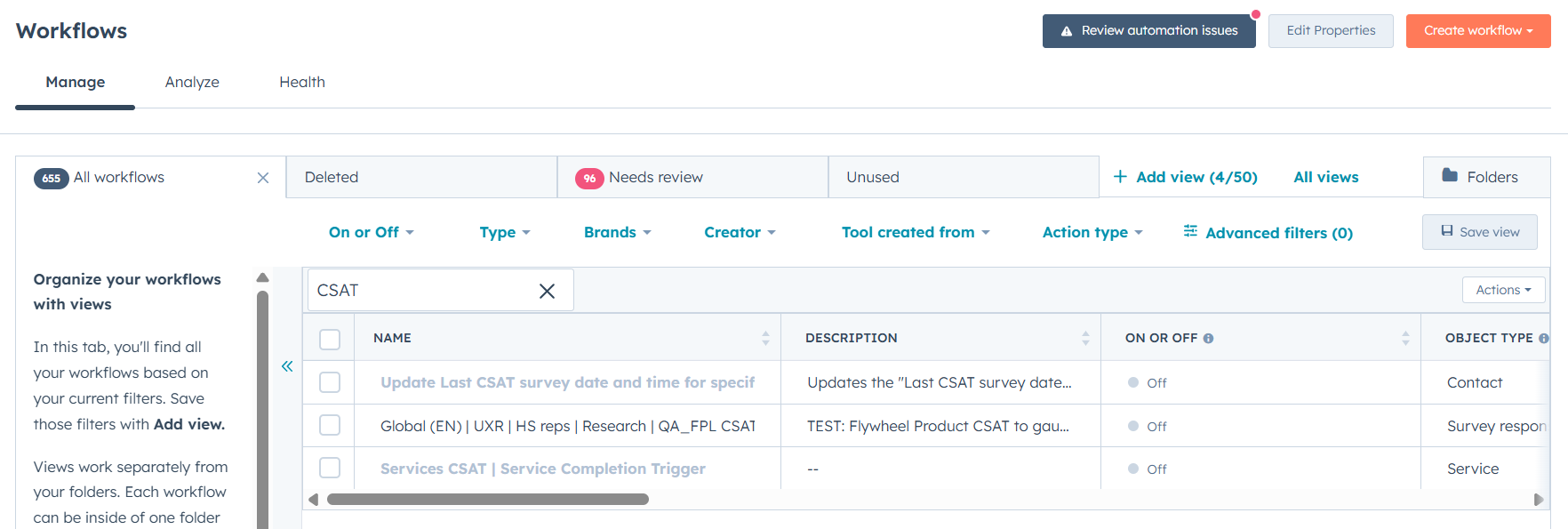
[Android] Conditional properties and required associations when creating Contacts & Companies
Conditional properties and required associations recently rolled out for all objects excluding Contacts & Companies. With this launch, HubSpot is extending the functionality to Contacts & Companies, as well as making other changes to the record create form on Android.
How does it work?
Users will now see required associations and conditional properties for Contacts & Companies on Android.
Limitations:
- Nested conditional properties | Coming soon
- Conditional options | Coming soon
- Upload file | ETA: TBD
- Association labels | ETA: TBD
The HubSpot team has also made a number of changes to the Contact & Company create experience. More details can be found here.
- Fields are displayed at once, instead of progressively
- If a contact with the same email exists, users will see a message at the bottom of the screen.
- If a company exists, users will no longer see the duplicate notification. In upcoming iterations the platform intends to add back the message users were previously seeing
Redesigned CRM Index pages
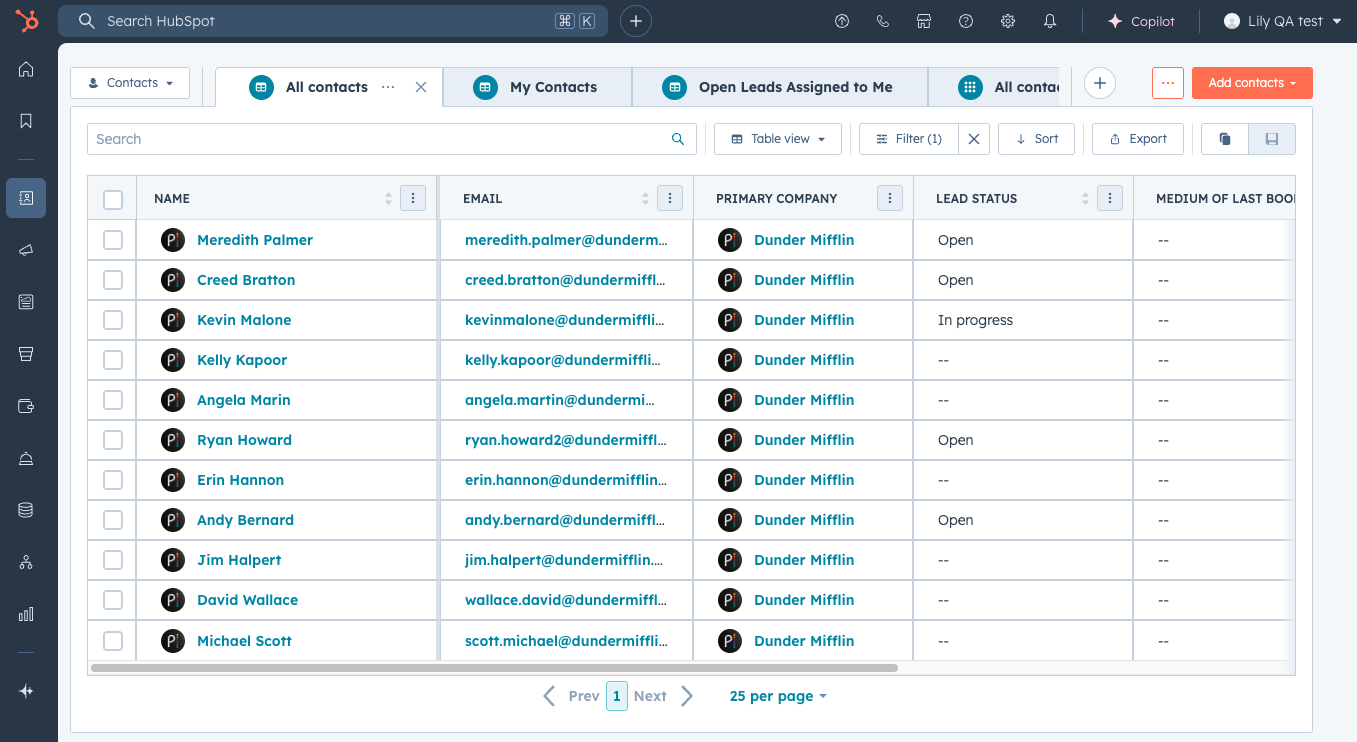
The platform is improving the index page experience to make it simpler and more intuitive for you to get the most out of its functionality. Check out this loom for a full walk through.
How does it work?
All CRM Index pages now offer a more streamlined and insightful experience making it even easier for you to work with your data. Here's what's new:
- A Cleaner, Data-Focused Display: HubSpot has decluttered the interface, organizing all elements so you can concentrate on what truly matters – your data.
- Enhanced View Management: Take command of your space with intuitive in-tab actions. Now you can rename, clone, and delete views directly, putting you in greater control.
- Accelerate Your Workflow with AI-Driven Views: Leverage the power of AI to generate views instantly, freeing up valuable time and accelerating your workflow.
Add Customer Agent to Rule-Based Chatflows
You can now add your Customer Agent as an action within Rule-Based Chatflows. This gives you more control over exactly when and how your AI-powered Customer Agent steps into customer conversations.
How does it work?
Go to Chatflows and create or edit a rule-based chatflow. When adding an action, you’ll now see a new option: “Send to Customer Agent.” Use this to hand off the conversation to your AI Customer Agent at the moment that makes the most sense for your flow.
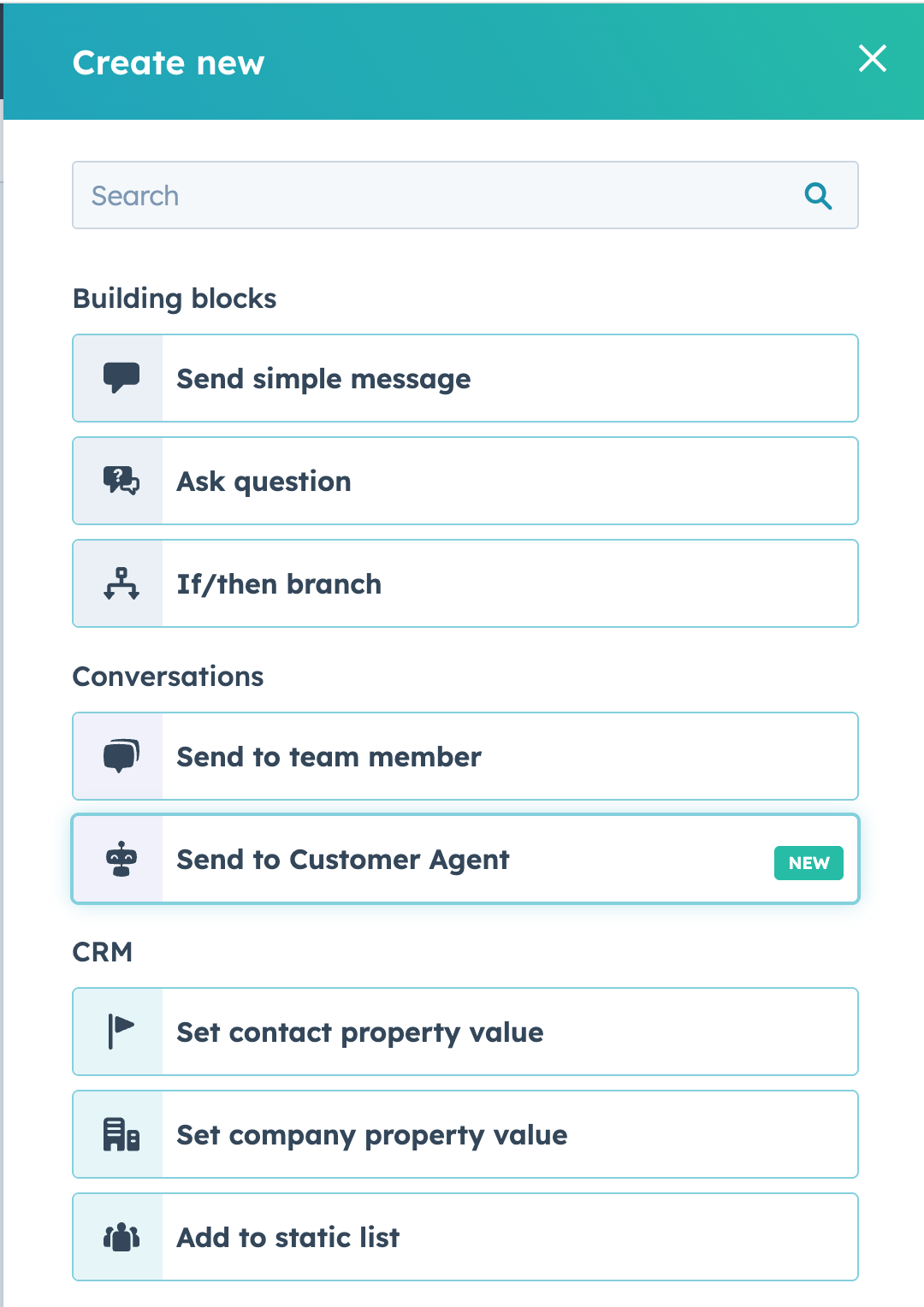
Bring Your Brand Voice to Your Customer Agent
You can now configure your Customer Agent to use your existing Brand Voice in HubSpot. With this update, your AI-powered Customer Agent will mirror the tone, style, and personality of your brand—ensuring every customer interaction feels consistent and on-brand.
How does it work?
When setting up your Customer Agent, you’ll now see a new option in the Personality dropdown: “Use my Brand Voice.” Simply select this option and save your changes. Your Customer Agent will then automatically adopt your configured Brand Voice, aligning its responses with the tone and style used across your other AI-generated content in HubSpot.
Note: This option will only be available if you’ve already set up your Brand Voice in HubSpot.