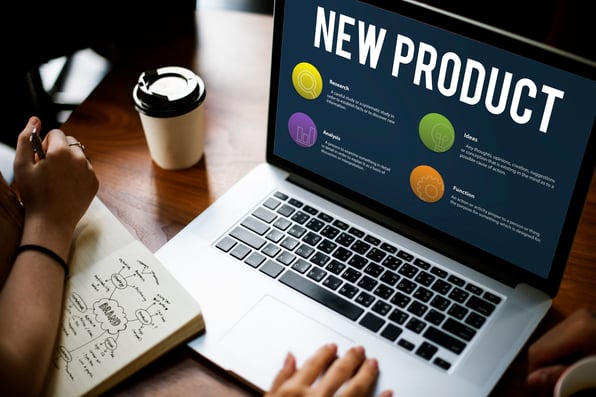Welcome to our latest blog series, where we’re showcasing the newest HubSpot updates for 2025!
This edition highlights the latest HubSpot CRM enhancements designed to streamline your processes and empower your marketing and sales teams like never before.
Let’s dive in and explore these exciting updates together!
What's inside:
1. Mobile Calling OS Widgets
2. Mobile Chat SDK
3. Rename 'Tickets' Label in the Customer Portal
4. Create Reports from CRM index pages Beta ending
5. Association Permission Updates
6. Index Table Contextual Actions
7. Browse & Search Knowledge Base in the Widget Help Tab
9. Preview and Customize Quote Emails
12. AI-Powered A/B Testing for Landing Pages
13. Breeze Content Agent: Create Landing Pages
14. Phone number property validations
Video Remixing
Repurpose your video assets across your marketing channels and effortlessly create share-worthy video shorts with thenew AI-powered video clip creator and transcript-based video editor.
Video content is marketing gold, but traditional editing is time-consuming and technically challenging. Most editing software requires specialized skills that drain your most valuable resources—time and budget.
But with video remixes, that's changing. Take your product tutorials, webinar recordings, and other video assets and convert them into video shorts, blogs, marketing emails, ads, social posts, and more with the power of AI and a simple transcript-based video editor. If you can edit a text doc, you can edit videos with video remixes.
How does it work?
- Log in to your HubSpot account and navigate to Content > Remix.
- Select Start remixing and click Add content.
- Choose video as your starting content type and then select or upload your video file.
- When your file finishes processing, press the plus icon (+) to remix your starting file into your desired marketing assets.
- Select CLIPS as one of your content types to create video shorts.
- Edit the attributes of the content types you’re creating to customize the outputs. Pro-tip: the more specific your “objective,” the more personalized your content will be!
- Hit Generate.
- When reviewing your clips, you can select "save and edit in app" to review them in thenew video clip editing app, where you can change the length of each clip to include more or less content, add captions, change the aspect ratio, and more.
Edit a Video Thumbnail
When creating thumbnails for your videos, you can now select a video frame and edit it directly using HubSpot's built-in image editing tools or Adobe Express.
Thumbnails are key to grabbing attention and boosting video engagement. With this update, you can quickly create eye-catching, on-brand thumbnails directly from your video file in HubSpot.
How does it work?
To edit your video thumbnail, navigate to the video file you’d like to edit (Library > Files).
- Select Details beside the video file name.
- Select Change thumbnail.

- Select Crop or Edit with Adobe Express.

Once you've saved changes, visitors will now see the edited thumbnail for your embedded videos:

AI-Powered A/B Testing for Landing Pages
Optimize your landing pages faster and with greater confidence using the new AI-assisted A/B testing feature. When creating page variants, you can now leverage AI to generate alternative content suggestions and implement recommendations with a single click.
This enhancement makes A/B testing more accessible and effective, eliminating the guesswork of what elements to test. Let AI help you discover the best-performing version of your landing page while maintaining complete creative control.
How does it work?
1. In the content editor of your landing page, click the Test icon in the left sidebar and select Run A/B Test with AI.

2. In the left column, select a recommendation. The text for the new variation will appear under Suggested Content, while the original text will be labeled Original Content. Click Create variant in the top right.

3. Review the content of the new variant, then click Publish in the top right.

4. At any point during the test, review the test results and select a winner, just as you would with the manual A/B test process.

Breeze Content Agent: Create Landing Pages
With Breeze content agent, powered by HubSpot's AI, you can create high-quality, on-brand landing pages with just a few clicks.
- The new AI-powered landing page creation flow empowers you to instantly create high-performing landing pages, complete with copy, images, automated forms, meeting links, and more.
- Breeze content agent pulls from your brand guidelines in your HubSpot account, ensuring your landing pages are consistently and effortlessly on-brand.
Creating beautiful, engaging landing pages that drive high conversion rates has traditionally been both difficult and time-consuming. Breeze content agent solves this challenge. Now you can spend less time building and more time converting leads and boosting your marketing ROI.
How does it work?
Navigate to the Landing Pages management screen.
- Select Get Started with AI if creating a landing page for the first time.

- Otherwise, click Generate landing page.

Select the purpose of the landing page:

Enter in a description of the landing page:

[Optional] Upload additional files to provide extra context:

Once ready, you will be redirected to the landing page editor to edit and publish the generated landing page!
Take a look at the KB article for more details.
Phone number property validations
You’ll now be able to set validation rules for phone number properties. Additionally, you will be able to set a default country code for phone number properties that will automatically be applied to updates to phone numbers via Import.

Improving the quality of phone numbers is important to ensure that reps aren’t calling ‘junk’ phone numbers or doing the work of finding the right phone number themselves. Phone number that contain random text or are missing country codes make it more difficult to contact customers.
Validations will allow you to enforce consistency and quality of your phone number data. Additionally, a default country code will make it easy to bring in valid phone numbers that are missing a country code - HubSpot will prepend country codes automatically.
How does it work?
Objects>Settings>Properties>Edit Property
1. Phone number validation rule
- The phone number validation rule ensures that the property value matches E.164 format, which is the international standard for phone numbers. Specifically, this validation ensures that the phone number:
- Include a valid country code, starting with a plus sign
- Match number formatting for the chosen country code
- Contain between 4 and 15 digits
- Contain only numbers and a leading plus sign (+)
- Phone numbers will continue to be saved without formatting. In HubSpot, numbers will display using the regional format. For example, +1(888) 482-7768 would be saved as +18884827768 but displayed as +1(888) 482-7768.
- You can apply this validation rule to both default and custom phone number properties.
- Once you apply the validation rule, users will no longer be able to ‘remove phone number formatting’ from phone number properties when editing in the CRM.

- The validation accepts extensions in the following format: +18884827768 ext 123.
2. Default country code
- The default country code can be used to validate phone numbers which do not contain a country code. This makes it easier to bring phone numbers into your portal that may not have a country code, but which are valid with the right country code.
- To use this feature, you must select a country code.
- If the phone number is valid with the country code selected, this country code will be added before the value is saved.
- For example, if the property Mobile Phone Number has a default country code set to United States, when a value such as (888) 482-7768 is imported, this value will be validated as +1 (888) 482-7768 and the country code +1 will be prepended upon being saved to the CRM.
- At this stage of the beta, this feature applies to updates to phone number properties via Import only.
- You must apply a validation rule to a given property in order to set a default country code.
- The default country code does not prevent phone numbers with country codes that are different from the default country code from being entered.
Breeze Prospecting Agent

The Prospecting Agent researches and executes personalized outreach strategies for prospects within HubSpot's Smart CRM, helping build more qualified sales pipeline. It is targeted for Sales Ops and Admins who need automated prospect research and outreach without dedicated BDR or SDR capacity. It's also now a great fit for Reps and AEs working in an account-based sales motion.
Transform your Target Accounts from researched to reached out in minutes, not days
New features include:
- Multiple-Selling Profile Support
- Bulk Agent Account Research
- Target Accounts in the Sales Workspace with integrated agent-powered research
- AI-email drafting from the Sales Workspace
- New Target Accounts Home experience with integrated prospecting agent
The Prospecting Agent researches companies and contacts in your CRM to develop an understanding of their business needs and intent signals. It then writes personalized emails using this research, combined with context from your CRM, reaching out at the optimal time.
Customers can now research target accounts, draft AI emails, and enroll contacts to the agent directly from the Sales Workspace and Target Accounts App.
Example use cases include:
- Researching target accounts to plan effective account strategies
- Writing personalized outreach to buyer committee members
- Automating outreach to lower-value or under-resourced segments
- Auto-enrolling contacts based on inbound activity
- Re-engaging existing contacts in your CRM
How does it work?
After configuring the agent with selling information, preferred sending inbox, and preferred CTA:
- Enroll companies and contacts to begin agent research through CRM history, company web presence, and relevant headlines
- Enroll manually through Target Accounts or the Sales Workspace (for reps and AEs)
- Auto-enroll through the Prospecting Agent (for sales ops and admins)
- The agent crafts personalized emails based on its research and can send up to 3 emails per contact
- Choose the autonomy of the agent
- "Semi-autonomous" mode: Agent researches and writes, but you review and send emails
- "Fully autonomous" mode: Agent researches, writes, and sends with no human intervention
- Review scheduled and in-progress emails in the Overview tab, and track performance in the Analyze tab
- Access Target Accounts through the Prospecting tab in Sales Workspace (for reps) or the Target Accounts home (for admins)
Additional Info
- The agent interface is available in English, French, German, Japanese, Portuguese, and Spanish; however, all emails are written in English at this time.