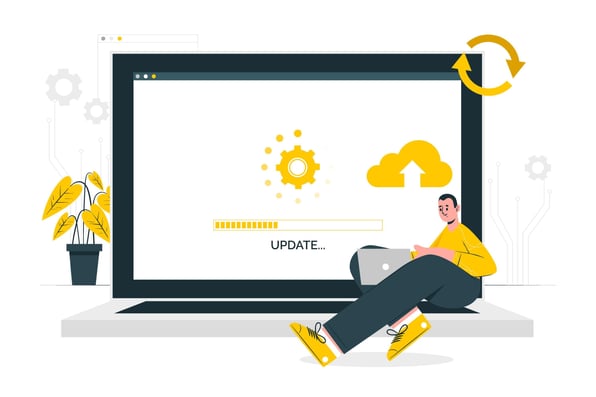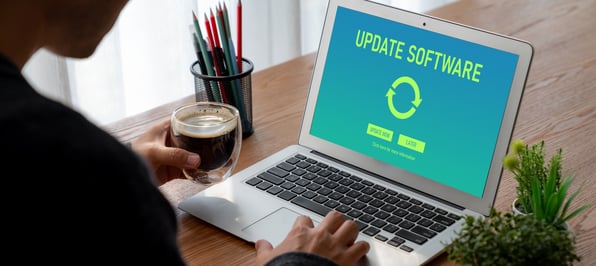Phone number property validations and auto-formatting
You’ll now be able to set validation rules for phone number properties. Additionally, you will be able to set a default country code for phone number properties that will automatically be applied to updates to phone numbers via Import and manual data entry.

How does it work?
Objects>Settings>Properties>Edit Property
1. Phone number validation rule
-
The phone number validation rule ensures that the property value matches E.164 format, which is the international standard for phone numbers. Specifically, this validation ensures that the phone number:
-
Include a valid country code, starting with a plus sign
-
Match number formatting for the chosen country code
-
Contain between 4 and 15 digits
-
Contain only numbers and a leading plus sign (+)
-
Phone numbers will continue to be saved without formatting. In HubSpot, numbers will display using the regional format. For example, +1(888) 482-7768 would be saved as +18884827768 but displayed as +1(888) 482-7768.
-
You can apply this validation rule to both default and custom phone number properties.
-
Once you apply the validation rule, users will no longer be able to ‘remove phone number formatting’ from phone number properties when editing in the CRM.

-
The validation accepts extensions in the following format: +18884827768 ext 123.
2. Default country code
-
The default country code can be used to validate phone numbers which do not contain a country code. This makes it easier to bring phone numbers into your portal that may not have a country code, but which are valid with the right country code.
-
To use this feature, you must select a country code.
If the phone number is valid with the country code selected, this country code will be added before the value is saved.
-
For example, if the property Mobile Phone Number has a default country code set to United States, when a value such as (888) 482-7768 is imported, this value will be validated as +1 (888) 482-7768 and the country code +1 will be prepended upon being saved to the CRM.
-
The default country code is applied on manual data entry and Import. It is not applied for updates via API/integration.
-
You must apply a validation rule to a given property in order to set a default country code.
-
The default country code does not prevent phone numbers with country codes that are different from the default country code from being entered.
Faster property creation experience on the CRM index page
You can now create properties on the CRM index page more quickly, with a streamlined, easy-to-use side panel.

It's easier and faster to create properties in context when working in the index page table.
How does it work?
Users must have 'Edit property settings' permissions to create new properties. Users who do not have this permission will not be able to use this feature.
To use this feature, navigate to the object's index page and click on the column header to access the contextual menu.
From the menu:
Click "Add" to insert a new column to the right of the selected column or click "Remove" to remove the selected column.
Click "Create new property" to open up the new side panel.
Only text, number, and enumeration properties can be created with the new experience.
New Modern Marketing Email Templates
Get ready for a major upgrade to your marketing emails. With this rollout, you will gain access to a variety of modern, high-quality responsive email templates designed for common email marketing use cases including newsletters, webinars, product announcements, event invitations, and promotions.
With a refreshed library of the native drag-and-drop email templates, you can now quickly select and customize high-quality templates, spending less time on design and more time crafting compelling content that converts. Launch campaigns faster, seize timely marketing opportunities, and deliver a flawless experience across all devices with the responsive designs.
How does it work?
Navigate to Marketing > Email.
Click Create email
Select your email type > Regular or Automated
A new library of drag and drop templates will be available, and broken into popular email categories.

- To preview your template, hover over the relevant template and click Preview
- To use a new template in your next email, hover over the relevant template and click Choose template
Note: After joining this rollout, the new templates will automatically be listed in your template selection screen. The previous default templates will no longer be available to choose from. All Saved Templates will remain.
High Cardinality Associations: Phase 3
HubSpot is rolling out pricing and packaging changes, unlocking higher association limits for select association types.
Phase 3: Private Beta (May 2025)
For customers enrolled in this early beta, limits for select association types will be increased:
Contact, deal, or ticket associations per company: increase your limit to associate companies with up to 500,000 contact, deal, or ticket records. For example, associate one company with up to 500,000 contacts.
All custom object associations (Enterprise only): increase your limit to associate records with up to 500,000 records of a custom object, or associate custom object records with up to 500,000 records of another object. For example, associate a custom object record with up to 500,000 contacts or associate one deal with up to 500,000 custom object records. This does not apply to custom object-to-activity associations (e.g. calls, emails).
How does it work?
Higher association limits will be part of a paid capacity pack in the future. Portals who enrol in this beta to access higher association limits will have their limits reverted back to standard HubSpot limits once they have opted out of the beta or after the beta is closed. Portals will retain any excess associations beyond standard HubSpot limits, but they will not be able to create new associations for records that have exceeded standard HubSpot limits until they drop below these limits.
Sales Workspace Daily Digest Email
A daily morning email that highlights your most important sales actions for the day.
How does it work?
Users of the sales workspace are automatically subscribed to receive a daily digest email. The email contains:
A list of your most important sales actions for the day
Direct links to take action on each item
Information about upcoming meetings to help you prepare

Legacy Shopify app: sunset + migration
The legacy Shopify app for HubSpot will no longer be supported and data syncing will cease after May 22, 2025. The legacy app will be automatically uninstalled from your portal starting June 1, 2025.
To ensure uninterrupted service, upgrade to the new Shopify Data Sync app for HubSpot before May 22, 2025.
A migration tool is available within the Shopify app in your HubSpot account to assist with installing the new integration, transferring your workflows and sync configurations, and removing the old integration. For detailed guidance, consult this knowledge base article.
How does it work?
1. Click on this link to your portal’s integration settings and navigate to the Shopify app.
2. You will be prompted with a migration wizard. Follow the instructions to get started with the migration flow:
Note: The legacy Shopify app syncs Shopify orders and carts to HubSpot deals, while the new integration syncs Shopify orders to HubSpot orders and Shopify carts to HubSpot carts. If you are migrating to the new Shopify integration powered by Data Sync, you'll need to manually migrate some of your deal-based workflows to order- or cart-based workflows. Refer to this knowledge base article for additional details.
3. Follow the guided steps to complete your migration.
The legacy Shopify app for HubSpot will stop syncing data on May 22nd, potentially disrupting your sales and marketing. To avoid this, please switch to the new Shopify Data Sync app for HubSpot to maintain uninterrupted service.
Manage User Permissions for Subscriptions
It's now easier than ever for HubSpot administrators to control user access to subscription data!
Subscriptions permissions give HubSpot administrators the ability to manage access to subscriptions and subscriptions data for their users. The portal admin can define user-specific access controls for creating subscriptions, viewing and editing data, and switching on payments for subscriptions.
How does it work?
HubSpot administrators will now be able to manage Subscriptions permissions at a user-level under Sales > Billing > Subscriptions.

Creating new users will also provide an additional step to set View, Edit, and Delete permissions for Subscriptions.

Users without the proper access will be prevented from viewing/editing/deleting Subscriptions.

For Existing Subscriptions Users
All users will have view permissions by default.
Any user who had the payments permission enabled previously, now has the subscription edit/delete permissions by default.
Sunsetting AI Data Source: Marketing Goals

HubSpot allows you to add contextual data to Breeze Copilot, AI Agents, and other AI tools to enhance responses and outputs.
After evaluating the usage of these AI Marketing Goals, HubSpot found that they have low adoption and do not significantly improve the performance of Breeze Copilot or the AI Agents. As a result, the platform is sunsetting this feature.
How does it work?
HubSpot is removing these Marketing Goals from AI Data Sources in the coming weeks.
- To preview your template, hover over the relevant template and click Preview
- To use a new template in your next email, hover over the relevant template and click Choose template
Note: After joining this rollout, the new templates will automatically be listed in your template selection screen. The previous default templates will no longer be available to choose from. All Saved Templates will remain.