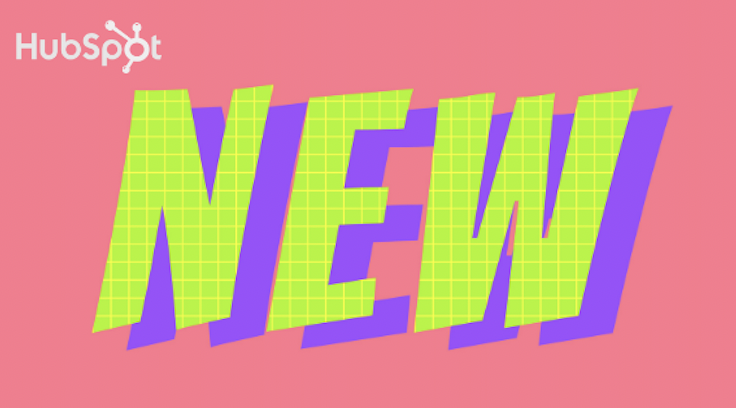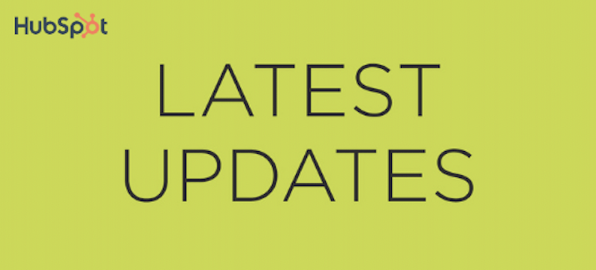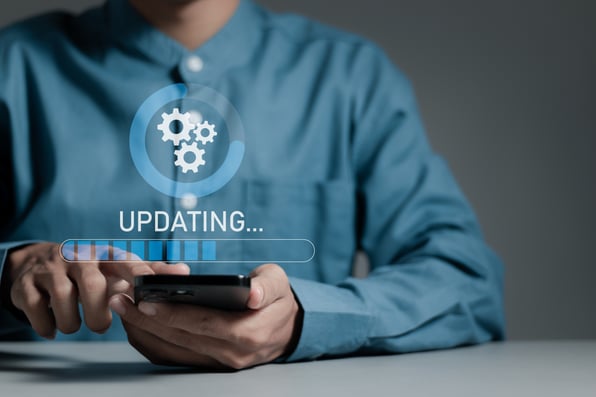Welcome to our latest blog article series where we bring you the most recent updates from HubSpot in 2024!
In this edition, we'll delve into the exciting new features and improvements rolled out for HubSpot CRM, designed to streamline your workflows, enhance data integrity, and empower your marketing and sales teams like never before.
Let's dive in and explore these updates together!
What's inside:
1. Content Assistant for Google Search Ads
2. Domain Authentication Alert on the Marketing Email Manage Page
3. Support for Google Consent Mode V2
4. Find emails by any word or phrase in the email body through Global Search
5. Marketing Reporting Collections
6. The 'quick dashboard filters' feature is merging with the new dashboard filters beta
Content Assistant for Google Search Ads
HubSpot introduces an AI Content Assistant for Ads, enabling users to effortlessly craft ad copy for Google search ads with simple prompts.
For further details, please check the knowledge base doc here.
Why is it Important?
Content creation is increasingly demanding, with higher expectations from customers. At HubSpot, we aim to streamline the process, offering a solution that facilitates quick and effective ad creation. Our goal is to assist you in generating ad campaigns that are not only efficient but also optimized for performance, allowing you to dedicate more time to managing and refining your campaigns.
With the AI content assistant in Ads, users can now generate ad copy using straightforward prompts. Additionally, you have the flexibility to modify, expand, or condense the generated text, providing greater control over the AI-driven content.
How does it work?
Navigate to Marketing > Ads and click on Create > Ad campaign. Then click on "Search ad".
You can select the "AI assistant" at the bottom right of the headlines and describe what your ad is about and we will generate headlines based on your provided description.
You can choose to "Generate more" prompts (a maximum of once) to regenerate all of the proposed headline copy. Click "More like this" to generate more headline copy like the one selected.
Click on "Insert" to insert that generated body copy into your created ad.
Next, navigate to "Description". You can generate descriptions based on your headlines. You can choose to "Generate more" prompts (a maximum of once) to regenerate all of the proposed description copy. Click "More like this" to generate more description copy like the one selected.
Finally, click "Insert" to insert the desired description copy into your created ad.
Domain Authentication Alert on the Marketing Email Manage Page
A recent update to HubSpot's Marketing Email Manage page introduces a crucial alert system. This system notifies users when a published automated email lacks sufficient authentication measures for compliance with the authentication standards and sending policies set forth by major email inbox providers like Gmail and Yahoo Mail. Without proper authentication measures in place, emails run the risk of being blocked.
As of February 2024, Google and Yahoo have mandated the implementation of DMARC, DKIM, and SPF for all bulk senders. Failure to adhere to these authentication standards will result in emails being blocked or redirected to spam folders. The introduction of these alerts on the Marketing Email Manage page is critical as it highlights instances where published emails lack the necessary authentication measures, helping users avoid potential deliverability issues and ensuring their emails reach their intended recipients.
ed email's from address does not have the adequate authentication measures in place.
How does it work?
- Navigate to Marketing > Email
- If a published automated email has a from address with a domain that is not fully authenticated, an alert will appear at the top of the page.
- Click 'See affected emails'.
- All Affected emails will be listed, allowing easy access to authenticate the domain the email is sending from, or to change the from address to an authenticated domain.
Learn more on the Knowledge Base
Support for Google Consent Mode V2
HubSpot's Google Tag Manager and Google Analytics integrations now support Google's new Consent Mode when using the HubSpot cookie banner.
As of the March 2024 policy update set by Google, websites that don’t collect consent from EEA/EU/UK visitors and have banners integrated with Consent Mode v2 could experience measurement loss of Google Ad campaigns.
To keep using measurement, ad personalization, and remarketing features, you must collect consent for use of personal data from end users based in the regions above and share consent signals with Google. The requirements also apply if you are using Google Analytics data with a Google service.
Google Consent Mode allows you to adjust how your Google tags behave based on the consent status of your website visitors. When the visitor consents, Google will observe data as normal.
Google Consent Mode operates in two states:
With Consent: When consent is given by a website visitor, Google's tags will behave normally.
Without Consent: When the visitor does not consent, the Google tag will adjust its behavior to help observe conversions without using associated cookies.
Consent Mode helps you respect your website visitors' privacy choices by acknowledging their consent, while still providing your business with anonymized, aggregated insights.
How does it work?
Consent Mode V2 will be added to HubSpot's Google Analytics 4 and Google Tag Manager integrations. If you have not published an opt-in cookie consent banner for visitors in the EU, EEA, or UK regions, we strongly encourage you to create one. Otherwise you'll experience measurement loss for these regions across Google's platforms starting March 2024.
If you do not use HubSpot's CMS to host your website, or HubSpot's integrations with Google Analytics 4 or Google Tag Manager, follow Google's documentation here on implementing Consent Mode V2. If you do not use HubSpot's cookie consent banner, please work with a developer or your external cookie banner provider to implement support for Consent Mode V2 on your website.
Find emails by any word or phrase in the email body through Global Search
You can now locate emails by searching for any term contained within the email body using Global Search. These emails will appear under the "Emails" section in Global Search.
This functionality enables you to efficiently locate specific email threads containing relevant information. For instance, if you need to identify customers who mentioned a particular product in an email or address specific issues faced by customers, you can now do so without relying solely on Notes or remembering the email subject line. This enhancement simplifies the process of searching for terms within email conversations directly from Global Search.
How does it work?
Here is an example of how this feature works. Below is an email that was sent about this feature launch.
Now, by typing the text "search by the body of an email", you can find this email in Global Search results as shown below.
Known Limitations
- The total number of searchable characters for each email is 10k. If your email is less than 10k characters, you can search by any term in it.
- When you find the email in Global Search, the term that you search by is currently not displayed on the search result and that can be confusing. We hope to fill this gap soon.
Troubleshooting Instructions
- If this doesn't work, check if you have permission to view an email you are searching for.
- If you just sent the email, wait for about 2 minutes before searching for it. Generally, it takes only a few seconds to appear.
Marketing Reporting Collections
Marketing Collections consolidates all of your channels into distinct sections:
- Channel performance: Dive into Ad, Lead capture, and Marketing Email effectiveness
- Contact insights: Gain insight into the origin and characteristics of contacts your team generated through marketing efforts
- Revenue impact: Measures how different marketing activities are impacting revenue
- Web traffic analysis: Evaluate web traffic metrics and gauge the success of your content
Marketing Hub provides multiple channels to engage leads and customers. Across all of these channels, HubSpot already offers tons of out of the box metrics and reports to help you understand what's working.
Marketing Collections simplifies all of this by providing a curated space that combines all of these metrics from to make it easier to understand what is working and what isn't working. Additionally, each report has a uniform 'interface,' making it easier for users to navigate from one report to another.
Each report offers lightweight editing and descriptions on how to use the report. You can also save any of these reports to a dashboard so that you can add it alongside any custom reports you and your team have created.
How does it work?
Once a Super Admin has ungated the portal or user to access this beta, navigate to Reporting > Reports > Marketing.
From there, you will be dropped into the Marketing Collections. For apps like Ads & Lead Capture the reports mirror what you can access in their respective analyze tabs.
Over the coming months, we will continue to add new reports and metrics to the Collections app! An important note: the private beta phase will not include reports that are specifically geared toward support the Campaign app. We recommend continuing to use the individual performance tabs to see how your various Campaigns are performing.
The 'quick dashboard filters' feature is merging with the new dashboard filters beta
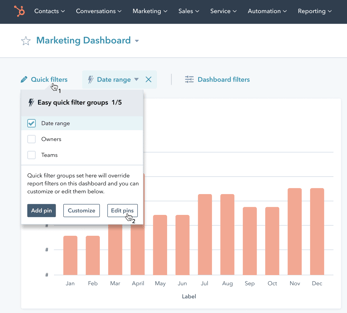
There have been two ongoing dashboard betas to improve the filtering experience:
"The new dashboard filtering experience," which allows you to pin dashboard filters to any report on a dashboard
The "quick group filter" beta, which not only automatically generates a dashboard filter for you, but also allows you to create a group of dashboard filters that will work across multiple reports on a dashboard. It also more closely resembles the old dashboard filter interface, which was wildly popular with users.
After receiving positive feedback, we are now merging these betas! Any portal that is enrolled in the new dashboard filtering experience will also be able to generate a quick group filter.
Additionally, the quick group filters now more closely resemble the previous dashboard interface. We've seen overwhelming demand to bring those back, and we're happy to do so!
Users who are ungated to the new dashboard filters beta can now create a group of quick filters to pin across multiple dashboards.
How does it work?
As long as you are opted into the New Dashboard Filtering experience beta, you can go to the top of any dashboard to start making a quick dashboard filter.