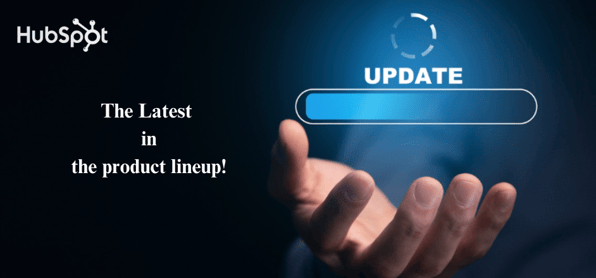Welcome to our latest blog article series where we bring you the most recent updates from HubSpot in 2024!
In this edition, we'll delve into the exciting new features and improvements rolled out for HubSpot CRM, designed to streamline your workflows, enhance data integrity, and empower your marketing and sales teams like never before.
Let's dive in and explore these updates together!
What's inside:
1. Content Assistant for Google Search Ads
2. Export Duplicates to CSV and Excel
3. AI Assistant for Engagement, Website Visit, and Lead Generation Ads
4. New Suggested Activity: Re-Engaged Contacts
5. Social Monitoring AI-Powered Quick Replies
Actionable Notifications in HubSpot's Microsoft Teams Integration
When configuring custom Microsoft Teams notifications via workflows, you now have the option to embed action shortcuts directly into the notification. These shortcuts enable you to quickly execute various actions within Microsoft Teams, such as creating a task or note, logging a call, meeting, or email, updating a record, or emailing or calling a contact.
Imagine a scenario where you set up a workflow to send a reminder to a specific channel when a deal has remained in a specific stage for over 15 days. Now, you can embed actionable shortcuts within this notification, such as:
Create Task: Prompting you or a teammate to create a task for follow-up with the contact.
Update Deal: Enabling you to modify crucial information pertaining to the deal.
Create Note: Providing relevant context directly on the record page.
With these shortcuts, your team can quickly take action on pertinent information directly from the notification within Microsoft Teams.
Today, the "Send Microsoft Teams Notification" workflow action allows you to send custom notifications to specific people or teams within your organization when something important happens. But the best notifications aren't merely informative - they're also actionable.
With the Microsoft Teams Integration update, you can embed actions into your notifications to empower your team to save time and take immediate action when something meaningful occurs.
How does it work?
When configuring a workflow to "Send Microsoft Teams Notification", you will now see an optional field where you can "Select actions to include with message":
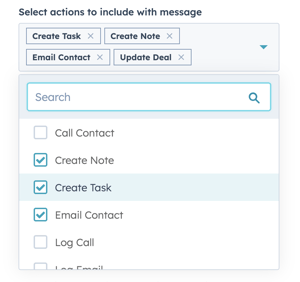
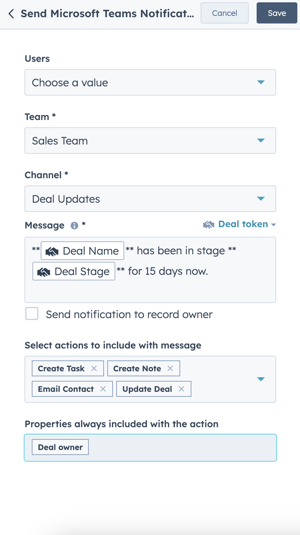
Once actions are selected, when the notification appears in Microsoft Teams, it will look like this:
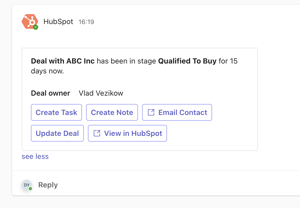
From here, you can click any of the action buttons to execute the action:
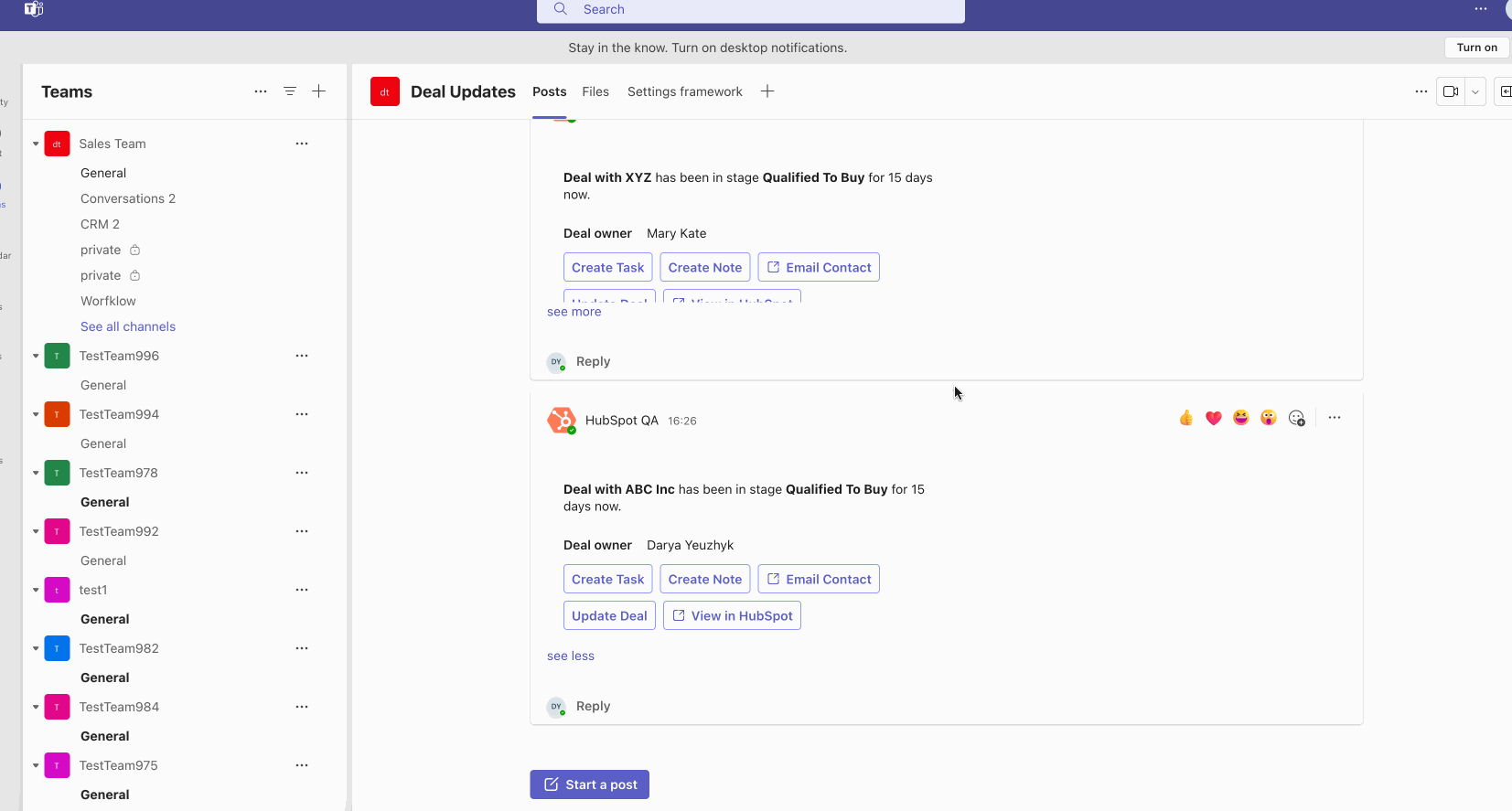
Actions can be added or edited at any time.
Export Duplicates to CSV and Excel
Introducing the ability to export the duplicate records identified by the duplicate management tool to a CSV and/or Microsoft Excel file.
The new exportability function allows more flexibility and customization for customers to maximize the value from our duplicate identification capabilities and provides the ability for customers to thoroughly investigate duplicates, connect them back to source systems, and route to different downstream workflows.
How does it work?
To export duplicates:
- Navigate to Reporting > Data Management > Data Quality
- Click "View all" next to Duplicate issues on the Records card
- Click Export duplicates in the top right
- Select a file format and click Export
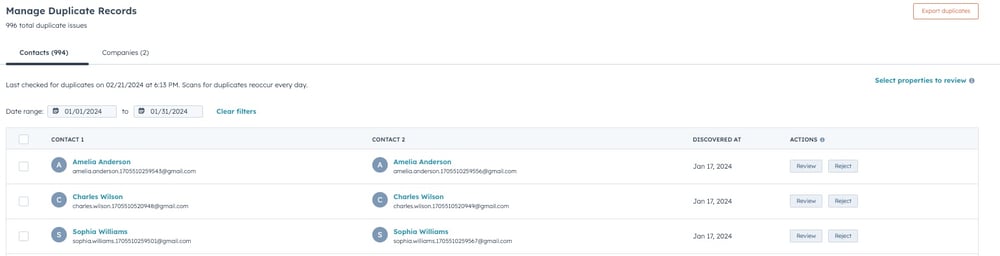
The exported file will be emailed to you and posted in your Notifications Center.
AI Assistant for Engagement, Website Visit, and Lead Generation Ads
HubSpot users can now use AI Assistant in Ads to generate ad copy from scratch using simple prompts for engagement, website visit, and lead generation ads.
For more information, please check Hubspot's knowledge base doc here.
Content creation is not only time-consuming, but harder than ever - and is paired with consistently higher bars for what customers will interact with.
At HubSpot, we want to empower our customers by making quality ad creation quick and easy. We want to help you create ad campaigns that have a higher chance of performing well and free up more time for you to focus on managing and optimizing your ad campaigns.
You can now use the AI assistant in Ads which will enable you to generate ad copy from simple prompts. You can also rewrite, expand, and shorten generated copy to give you more control over the AI-generated text.
How does it work?
Navigate to Marketing > Ads and click on Create > Ad campaign. Currently, AI Assistant is only available for engagement, website visit, and lead generation ads.
Navigate to the "Text/Body copy" text box. You can select the blue "AI assistant" lightning bolt text and describe what your ad is about and we will generate ad copy based on your provided description.

You can choose to regenerate (up to 6 prompts), expand, or shorten the ad copy. Click "Generate more" to regenerate and click on the expand or shorten icons in the top right of the text box to expand or shorten the copy.
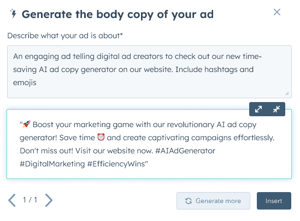
Click on "Insert" to insert that generated body copy into your created ad.
Next, navigate to "Headline". You can generate a headline based on your body copy. You can choose to "Generate more" prompts (a maximum of once) to regenerate all of the proposed headline copy. Click "More like this" to generate more headline copy like the one selected.
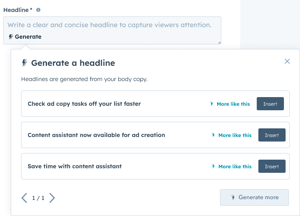
Finally, click "Insert" to insert the desired headline copy into your created ad.
New Suggested Activity: Re-Engaged Contacts
In the prospecting workspace, sales reps can now see a list of contacts who have re-engaged after being disqualified.
It's important for sales reps to be able to respond quickly when leads show interest again. Because even a simple website visit or form submission could mean that they now do have the budget, the time, or interest to move forward and do business with your company.
By surfacing contacts who have re-engaged through suggested activities in the prospecting workspace, we are making it easier for sales reps to get back in touch with those leads and keep track of all interactions in the CRM.
How does it work?
The new suggested activity will appear on the summary tab of the prospecting workspace, called "Re-engaged contacts."
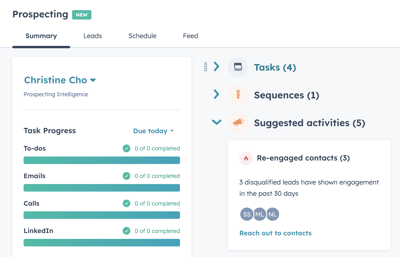
This list captures contacts that have re-engaged in the last 30 days, after having been previously disqualified as leads (regardless of disqualification reason).
Users can work through the list, deciding whether to follow up with each contact. If they do, the lead will be removed from the "Re-engaged contact" list. At this time, all user actions on the contact will trigger this behavior except for:
- Notes and tasks, given that these activities are indirect activities
- Sequences (for now)
- LinkedIn messages and connection requests (for now)
Additionally, users can choose whether to create a new lead object for that contact to accurately capture the latest engagement, and track the lead journey. The new lead object will be moved to "Attempting" status.
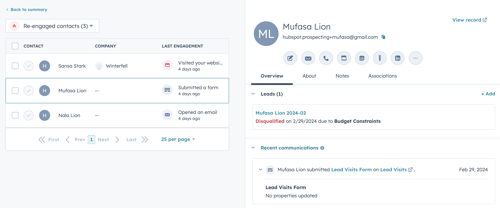
Additionally, the user can choose whether to create a new lead object for that contact in order to accurately capture the latest engagement, and track the lead journey. The new lead object will be moved to "Attempting" status.
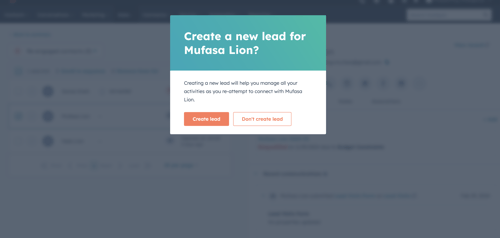
Should you choose to create a lead, the lead history will capture the engagement that triggered the creation of the object.
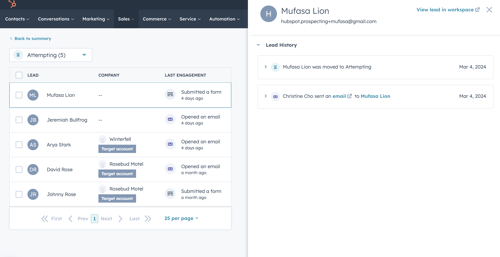
Social Monitoring AI-Powered Quick Replies
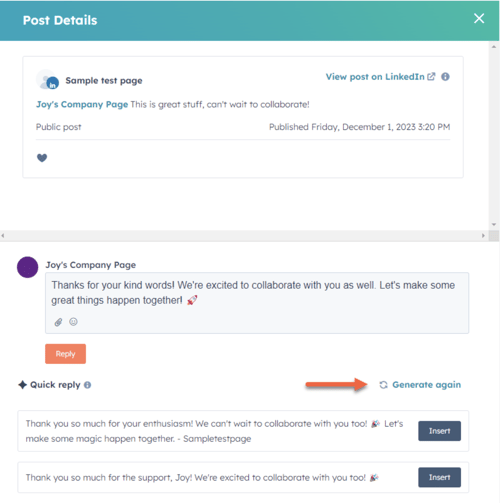
Now, when someone mentions your brand, you can respond swiftly and intelligently with just one click. Our system analyzes the context of the conversation, ensuring your responses are not only quick but also tailored to the nuances of your social audience.
Marketers juggle numerous responsibilities, from keeping an eye on their audience's social media interactions to responding promptly. With a plethora of tasks and challenging discussions unfolding on public channels, our users often find themselves stretched for time. We're here to simplify the process, making it easier for our customers to foster a thriving community. By providing assistance with replies, we empower our users to respond swiftly, fostering quicker connections with their leads and customers on social media.
How does it work?
From here, if you do not have a mention stream connected:
- Click “create stream” under Instagram, Facebook or LinkedIn
- Create a name for the stream
- Select which account you would like to monitor for @mentions.
- Click save.If you do have a mention stream connected:
- Click on the @mention to open the side panel
- You will be given 2 quick reply options
- Click on the quick reply, this will automatically populate in the text box
- Hit send!
- You will also be able to tweak the response as needed, and then hit send. Your reply will instantly respond to your audience on social media.